Getting Started with WordPress – Guest Post by Sarah Banks
Before we launch into the steps for building your website with WordPress, I wanted to say a little something about the different between wordpress.com and wordpress.org. What I hear you say there are two versions? Yes
So wordpress.com is a free platform used by many bloggers that offers the option of premium features such as linking a domain, adding in additional functionality and enhanced hosting. However, when using this version, you will find you are restricted as to what theme and plugins you can use and will also find that taking a backup of your site is difficult.
For a truly professional website you need to be using wordpress.org, this is the exact same basic version of WordPress that you get with wordpress.com, however you arrange the hosting (more on this shortly) and have full control over the site making it much easier to get the exact design and functionality you want.
Step One: Purchase your Domain
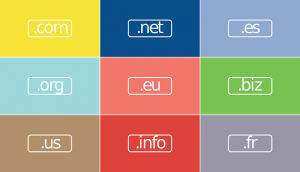 For some people they will do this via their hosting provider but this isn’t essential and there are lots of low cost places to purchase domains that offer great support for hosting.
For some people they will do this via their hosting provider but this isn’t essential and there are lots of low cost places to purchase domains that offer great support for hosting.
Step Two: Find a Hosting Provider
This is the really important part, getting the right host is essential for a number of reasons including GDPR compliance, loading times and support if you need it.
There are lots of fantastic companies offering WordPress hosting in the UK and many have the option to install WordPress with 1 click or will even do this for you.
My two top recommended companies are TSO host and Siteground both offer both managed and unmanaged WordPress hosting and you should speak to them to determine the best option for you.
Step Three: Install WordPress
Your hosting provider will have instructions on how to do this and some will do this for you, but once you have WordPress installed on your hosting account and linked to your domain (again your host can tell you how to do this), you will be able to access your website by going to the following url: www.yourdomain.com/wp-admin
Step Four: Choose a Theme
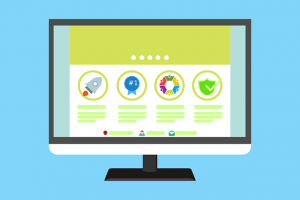 Your WordPress theme will determine the layout, colours, fonts and general look and feel of your website. There are literally millions of themes out there and I would always recommend a paid theme over a free one.
Your WordPress theme will determine the layout, colours, fonts and general look and feel of your website. There are literally millions of themes out there and I would always recommend a paid theme over a free one.
You will find lots of free themes available when you log into your new WordPress website for the first time but often these have limited customisation options, so I would recommend doing some research.
- Look at websites you like and use this tool to determine if they are WordPress sites and if so what theme they are using: https://whatwpthemeisthat.com/
- Check if the theme you like is mobile responsive – look for terms such as ‘mobile friendly’ or ‘fully responsive’
- Look at the preview layout options of the themes you like, ThemeForest is just one of many WordPress theme sites
- Check what builder the theme uses and if it is transferable to other themes – you are going to need this to make your website look fantastic without the need to get a developer on board
- Check out how much support you can get from the theme developer
- Read the reviews
Once you have chosen your theme, you can now install and configure it according to the developers instructions.
Step Five: Create your Pages
Once your theme is in place, it is time to create your pages – can you do this by going to the pages menu and clicking to add a page. If your theme has a page builder included you will need to consult the developers instructions to ensure that you make the most of the available options to get the perfect look and feel for each page.
Step Six: Consider Additional Functionality
What do you want your website to do? Will it be an online shop? Do you need an email subscription integrated into it? Do you want a contact form? These are just some of the things you may want to do with your new site and you can add plugins to the site to provide these functions.
As a minimum you want to ensure that you have the following plugins on your site in order to keep it secure and legally compliant:
- Security Plugin
- Caching Plugin
- EU Cookie Law Notification
- Backup Plugin
Step Seven: Policies
 In order to comply with GDPR and to protect your site from copyright infringements you should include the following policies on your site:
In order to comply with GDPR and to protect your site from copyright infringements you should include the following policies on your site:
- Website Terms of Use
- Privacy Policy
- Cookie Policy
Step Eight: SEO
You don’t need lots of training to get the basic SEO in place on your site. There are lots of plugins for this and my recommended one is Yoast SEO.
Once the plugin is installed it gives you additional options to configure the SEO on each page/blog post as well as a traffic light system for ranking the on page SEO.
Key things to include on each page/post are:
- Keyword or Keyphrase
- Meta Description
- Meta Title
- Alt Tags on Images
- H1 and H2 Tags in your text
Finally: Maintenance
Once your site is built you will need to maintain it. As WordPress is opensource software there are lots of developers out there making updates, and also hackers who want to take it down. The best way to protect your site in addition to installing security plugins is to ensure your plugins, theme and WordPress itself are always kept updated.
WordPress will notify you when you need to update and you should always take a backup before updating and then run updates in the following order, one at a time: plugins, theme, WordPress.
So, there you have it my guide to getting started with WordPress. A lot of people can find the WordPress interface confusing to start with but don’t give up and ask for help if you get stuck.
 Blog written by Sarah Banks of Banks’ Business Solutions – Sarah is a virtual assistant specialising in helping you use technology in your business to save time and achieve a better work/life balance. Sarah can help you with WordPress web design, maintenance and assist you in making your business GDPR compliant.
Blog written by Sarah Banks of Banks’ Business Solutions – Sarah is a virtual assistant specialising in helping you use technology in your business to save time and achieve a better work/life balance. Sarah can help you with WordPress web design, maintenance and assist you in making your business GDPR compliant.
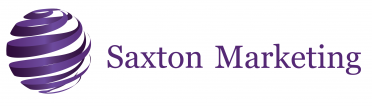



Leave a Reply
Want to join the discussion?Feel free to contribute!